Suggestion: Automatically use Internal Windows Color Table Below Cutoff
-
Hello all. First of all, I have been using f.lux since it was a brand new baby piece of software, in fact it was the first bit of code I ever came across whose purpose was to help out our eyes late at night by eliminating the horrid melatonin-destroying blue light from our then-CRT monitors! Even today it is the best, most versatile piece of software for this purpose.
I have one issue recently. I have a laptop with a screen that has 95% AdobeRGB color gamut, and I am using a color profile that has been calibrated to my monitor. When I use this profile the colors are much more vibrant and deep, and even my interface shows many more color variations which with the standard color profile are just grey.
The problem comes in when I have my color profile active, and f.lux starts to lower color temperature below daylight, whites turn really yellow. Under Windows' default color profile of course whites would look more red/yellow but not to this degree. Even setting it to sunlight shows a very noticable yellow tint.
The box under "Options and Smart Lighting" marked "Always use Windows internal color table" when checked overrides my currently active color profile and replaces it with windows' default. gone are my deep, vibrant colors, but not whites look white.
It would be great if there were an option to enable the use of internal windows color table when going below a certain threshold, maybe a slider, and below that level of kelvin the active color profile would be deactivated and Windows internal color table be activated. When at low color temperature, the colors seem to look more accurate when using the internal color table instead of the wide gamut color profile anyways.
I know Windows Night Light disables the currently active color profile when it turns on, probably for this reason...
Thoughts? Could we get this feature in the future for those of us with wide-gamut monitors and the ICC profiles to match?
-
@Tryptmaine hmm, we do try to handle this case well - can you post f.lux options > driver info so we can see what chromaticities f.lux is using in this case?
Also there should be a "expand color range" menu item which should not require the internal color table. Look in the "color" menu to find it.
-
@herf
I am having exactly this problem. Had not found this post, so created another yesterday titled "Way too intense color shift on wide gammut Dell/PC monitor (Win10)".I have been thru every menu option in f.lux looking for "expand color range" But can't find it. Would that be "Use wider slider ranges"? Which seems interface specific...and did not make any noticeable change.
The internal laptop is on the intel GPU, the full, full gamut one: sRGB gamut: 101%, AdobeRGB gamut: 100%
...which is a radically dark orange compared to the rest.Other color settings are: "Recommended Colors" & 3400K.
Here's my driver info:
Intel Corporation 30.0.101.1338: Intel(R) UHD Graphics (20220120)
NVIDIA 30.0.14.7288: NVIDIA RTX A3000 Laptop GPU (20211208)Generic PnP Monitor, 527 x 296mm, built 2020
Chromaticities:
R=0.639648 0.330078
G=0.299805 0.599609
B=0.150391 0.059570
W=0.313477 0.329102
sRGB gamut: 100%, AdobeRGB gamut: 64%Generic PnP Monitor, 477 x 268mm, built 2015
Chromaticities:
R=0.651367 0.337891
G=0.318359 0.612305
B=0.151367 0.065430
W=0.313477 0.329102
sRGB gamut: 88%, AdobeRGB gamut: 62%Generic PnP Monitor, 381 x 214mm, built 2021
Chromaticities:
R=0.655273 0.322266
G=0.209961 0.709961
B=0.150391 0.059570
W=0.313477 0.329102
sRGB gamut: 101%, AdobeRGB gamut: 100%Generic PnP Monitor, 477 x 268mm, built 2015
Chromaticities:
R=0.651367 0.337891
G=0.318359 0.612305
B=0.151367 0.065430
W=0.313477 0.329102
sRGB gamut: 88%, AdobeRGB gamut: 62%Unlimited gamma ramp=1, Internal ramp=0
Monitor 1 on Intel(R) UHD Graphics
Has VCGT profile=0, Gamma Ramp works=1
Monitor 2 on NVIDIA RTX A3000 Laptop GPU
Has VCGT profile=0, Gamma Ramp works=1
Monitor 3 on NVIDIA RTX A3000 Laptop GPU
Has VCGT profile=0, Gamma Ramp works=1
Monitor 4 on NVIDIA RTX A3000 Laptop GPU
Has VCGT profile=0, Gamma Ramp works=1Windows Build: 19044.1586
-
Just discovered that for me, the problem is fixed if I disable Windows 10 built in HDR:
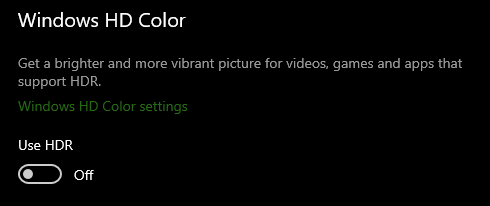
Monitor in question still sharper & more vibrant than other 3. But f.lux mellows it without making it too dark to use.
My first wide gamut, and I do mostly web work not print. Just future proofing new laptop as you'll never upgrade those screens. Now that f.lux can be in charge of it at night again, I am much happier!
Thanks for making such great code, for such an important feature, for so long!
🙏
-
@trulycool thank you - we will need to get an HDR monitor here to test.
We do compute a per-monitor transform but in some cases it can be combined with the others (when we have to use the same one on every monitor), so maybe we can improve it in the future.
-
Hello. So sorry for not replying... Chronic migraines will do that to a person...
What is the "expand color range" menu item? Is it in the Options screen? It can't be the "expand slider ranges" check box. Under the color menu there are just special effect options...
Heres my driver info. I have an old Thinkpad W530, it has a wide gamut monitor. If I use certain color profiles with this monitor then when f.lux ramps down the color temperature then it seems to maintain the white point better, but at the trade off of not having as intense of color.
I have three profiles I am playing with, the best one with the deepest colors is the one that even on the Sunlight setting if I click the box to use the internal color table then I can see that the white point is moved way into the yellow...
NVIDIA 25.21.14.2678: NVIDIA Quadro K2000M (20200529)
Intel Corporation 10.18.10.5059: Intel(R) HD Graphics 4000 (20180816)LCD 1920x1080, 344 x 193mm, built 2009
Chromaticities:
R=0.675781 0.314453
G=0.214844 0.665039
B=0.140625 0.069336
W=0.313477 0.329102
sRGB gamut: 102%, AdobeRGB gamut: 91%Unlimited gamma ramp=1, Internal ramp=0
Monitor 1 on Intel(R) HD Graphics 4000
Has VCGT profile=1, Gamma Ramp works=1Windows Build: 19044.1620
-
Hello. So sorry for not replying... Chronic migraines will do that to a person...
What is the "expand color range" menu item? Is it in the Options screen? It can't be the "expand slider ranges" check box. Under the color menu there are just special effect options...
Heres my driver info. I have an old Thinkpad W530, it has a wide gamut monitor. If I use certain color profiles with this monitor then when f.lux ramps down the color temperature then it seems to maintain the white point better, but at the trade off of not having as intense of color.
I have three profiles I am playing with, the best one with the deepest colors is the one that even on the Sunlight setting if I click the box to use the internal color table then I can see that the white point is moved way into the yellow...
NVIDIA 25.21.14.2678: NVIDIA Quadro K2000M (20200529)
Intel Corporation 10.18.10.5059: Intel(R) HD Graphics 4000 (20180816)LCD 1920x1080, 344 x 193mm, built 2009
Chromaticities:
R=0.675781 0.314453
G=0.214844 0.665039
B=0.140625 0.069336
W=0.313477 0.329102
sRGB gamut: 102%, AdobeRGB gamut: 91%Unlimited gamma ramp=1, Internal ramp=0
Monitor 1 on Intel(R) HD Graphics 4000
Has VCGT profile=1, Gamma Ramp works=1Windows Build: 19044.1620
0 -
@Tryptmaine So did your problem finally got fixed? I stopped using Flux 3 years ago after being sick of it messing up my custom ICC profile on my wide gamut 4K monitor. The built-in one from Windows doesn't do that bug but is annoying to use and less "user-friendly" and I have to manually disable it everytime I open a game. Hopefully 3 years later the newer Flux build fixed that!
NVIDIA 31.0.15.3667: NVIDIA GeForce RTX 3080 Ti (20230712)
Moniteur Plug-and-Play générique, 600 x 340mm, built 2020
Chromaticities:
R=0.679688 0.313477
G=0.267578 0.684570
B=0.151367 0.054688
W=0.312500 0.329102
sRGB gamut: 101%, AdobeRGB gamut: 83%Moniteur Plug-and-Play générique, 708 x 398mm, built 2015
Chromaticities:
R=0.625000 0.339844
G=0.280273 0.594727
B=0.155273 0.070313
W=0.283203 0.297852
sRGB gamut: 87%, AdobeRGB gamut: 59%Unlimited gamma ramp=1, Internal ramp=1
Monitor 1 on NVIDIA GeForce RTX 3080 Ti
Has VCGT profile=1, Gamma Ramp works=1
Monitor 2 on NVIDIA GeForce RTX 3080 Ti
Has VCGT profile=1, Gamma Ramp works=1Windows Build: 19045.3271
-
@PanzerIV88 is this an ICC issue or a HDR issue? We think we are loading ICC properly, so if you have one that doesn't work please email support at justgetflux.com