Windows 10 May 2020 (2004) Update - Blue/Green Squiggly Lines on Secondary
-
@p1xel8ted I've had the same issue with my second monitor. I haven't found a fix for it, I spent a few days finding out it was flux. I've tried reinstalling nvidia drivers, changing the port on gpu, monitor, and changing the cable used. It seems to be a bug we'll have to wait on a fix for.
-
Yup, same problem here. Really hoping for a fix soon because Windows 10's Night Light is very lacking in comparison.
-
Hi im experiencing the same Issue
There is a workaround which is good for me Display Settings > Night light > Night light settings > toggle on and off
Flux should re-establish itself properly. But may need to repeat the process on reboot etc.
All in all ive been using flux religiously for 6 months now. Love it!
-
@Bluefiltered said in Windows 10 May 2020 (2004) Update - Blue/Green Squiggly Lines on Secondary:
Hi im experiencing the same Issue
There is a workaround which is good for me Display Settings > Night light > Night light settings > toggle on and off
Flux should re-establish itself properly. But may need to repeat the process on reboot etc.
All in all ive been using flux religiously for 6 months now. Love it!
toggle* with flux running i might add
-
Might be related to my issue here.
-
Oh wow, so the issue was with f.lux. I went crazy trying to debug why the issue was happening. And yes, I also agree with @mfeinstein about it not going full red like before.
Another thing I have noticed is that it doesn't sometimes re-enable f.lux on exiting full screen. Have to toggle it on and off to get it to work again.
-
This post is deleted! -
This post is deleted! -
We're not seeing any issues yet on our recent Intel + HDMI machines, but here all our machines are using WDDM 2.6 drivers, with 32-bit color (8 bits per channel).
A lot of the HDR technology seems to be rolled out as HDMI-first, which makes me think this may be related.
If anyone can run a dxdiag, I would like to know if the affected displays are:
- More than 8/32-bit color (like 10 bits per channel)
- Using WDDM 2.7 or an earlier version instead
- Using HDR
Thanks for the help tracking this down.
-
Dxdiag
Dell E5450, displays EIZO FlexScan EV2455 via DisplayPort and Philips 190S via DVI. Both are connected using Dell Advanced E-Port II docking station

-
I took a look and it seems both my displays use only 32-bit color, WDDM 2.6 and no HDR.
The glitch only appears on my secondary display though and a quick enabling and disabling of Windows' night mode instantly fixes it, if thats of any help. -
@herf Both of my displays (Dell UltraSharp U2312HM) have this issue, they are not HDR, are WDDM 2.6, and are running only 32-bit colour.
-
@Funkagenda Can you post f.lux options > driver info?
Good to know this is on "normal" displays and not exotic HDR displays - makes it easier for us to track down!
-
-
@kunauna usually in these hybrid setups (Intel+NVIDIA) it is good to make sure the Intel driver date (2018 here) is similar to the discrete driver (2020). So try to update the Intel side to start.
-
Yes. However Intel blocked driver installation for Nvidia Optimus systems. This is the most recent driver provided by DELL currently. Once they release new one, I will update. Also it is highly recommended to use laptop manufacturer driver to make the Optimus work.
For Nvidia, the same recommendation to prevent features loss. However due to Nvidia bug present in Dell drivers for Maxwell I am almost forced to temporary use Nvidia driver. It does not matter for this case, as two previous Dell drivers for Nvidia GPU also cause the same issue as described in the thread as long as we use Win10 2004
-
I'm having this issue, too, but it's on my primary monitor while the secondary one is fine. My monitors are not the same, if that matters. Things go back to normal after waking the computer from sleep.
-
Interesting. I have two monitors but use secondary one only at working days and working hours. I restart my laptop only when software installation requires it, like Windows updates. Instead of shutdown I put it to sleep mode. Waking from the sleep mode does not fix it for me. It just does not happen right after sleeping, but need some time to show up.
I play some old games like SW KOTOR I/II and at first thought the green artifacts show up only at transparent textures, however the glitch shows up in potplayer and chrome as well.
Good to know it is not related to recent thermal paste changing (I had to disassemble the laptop completely) -
Hello,
I also have this issue with the blue artifacts.
First I thought that it's an hardware issue with my 4 years old GTX 1070 card. I moved and thought it could be transportation damage. Then I thought it's a monitor issue (they are some years old) But as switching monitors and the issue is switching with the monitors (always only at the second monitor) I then bought better shielded HDMI cables. First it worked - but nope: issue came back.There are some temp fixes how it disappears:
- plugging out one screen - it doesn't have to be the one with the issue. First one is also fine. As there is a reinitialization of the monitors, the issue disappears
- sometimes sleeping or hibernation: but it also can be the other way round - the issue can appear after hibernation or sleep
- installing some other nvidia graphics driver - because there is also a display reinit..
- and restarting the whole system of course
I tried several graphic cards driver from nvidia - the new "official compatible" 446.14, the two drivers I used before: 441.87 and 445.98.
One week ago I switched to the driver 430.53 from may 2019 - it disappeared for one week. But yesterday it came back.
So it doesn't be driver related but definitely with the new 2004 upgrade.Now to my setup:
nvidia gtx 1070
first monitor: Samsung SyncMaster P2370HD - 1920x1080, 60Hz, 8 bit depth
second one: Samsung Syncmaster 940BW - 1440x900, 60Hz, 8 bit depth
Tried several HDMI, DVI, DisplayPort connections in several setups (as I tought it's hardware related).
It's always on the second screen - and this sets the graphics card. So the monitors have numbers in Settings App - System - Display. And for me, it's always the monitor with number 2 with the issue. Switching the connections that my first monitor is in system settings the number 2 : then this monitor gets the issue@doihaveto Can you check if your first monitor is number 2 in the settings app?
TL;DR I always saw the issue at the same places at one image. And zooming in also made the issue bigger.
After some experiments I found out that it's one gray color that get's blue: #818586 - or R129 G133 B134
I added one picture with only this blue color: If the issue is present - the WHOLE picture get's blue on the second screen , but it perfectly gray on the first screen.I also attached my flux driver info and dxdiag diagnoses.
I hope we can fix this issue soon - because f.lux is much muhc better than the Windows night mode...
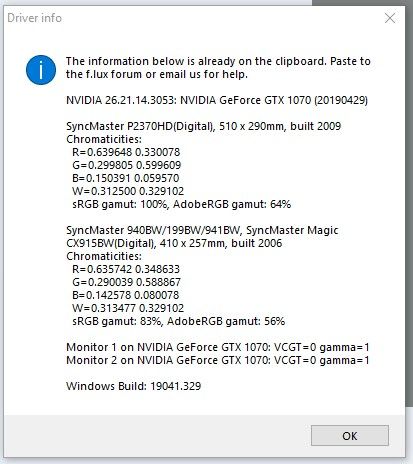
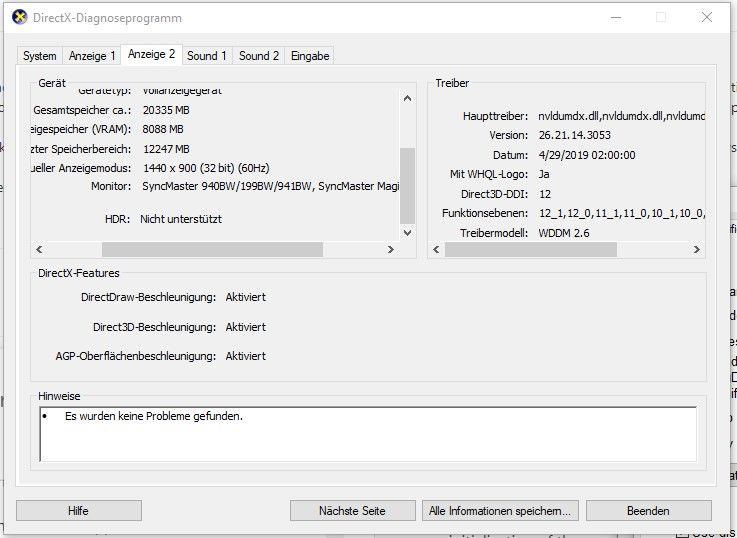
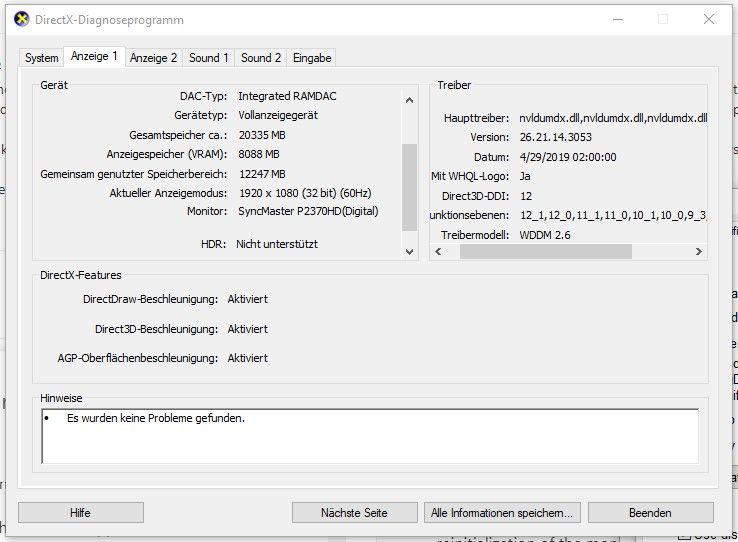
-
Well, I am stumped so far. We usually find it easier to track these bugs down, so here are some more questions!
On a test machine here, I have an NVIDIA GTX 1050Ti with 446.x installed. The machine has Haswell (4th-generation) CPU. I have two displays connected only to the NVIDIA GPU on DisplayPort and DVI-I. The HDMI connector is not used. Perhaps a newer CPU would be needed, or HDMI or another kind of interface?
Some questions:
- Is everyone who's seeing this bug on NVIDIA right now? 446 drivers?
- What content exactly is giving the problem?
- How are your monitors connected?
- Which version of displayport or HDMI do your GPUs support? My GPU is older and so supports DisplayPort 1.4 and HDMI 2.0. Some newer cards support the HDR-capable HDMI 2.0a/b, which is one thing I'm wondering about.
- Which Intel "generation" do you have? Some of the newer ones have on-board color support.
Thanks!