Windows 10 May 2020 (2004) Update - Blue/Green Squiggly Lines on Secondary
-
-
@kunauna usually in these hybrid setups (Intel+NVIDIA) it is good to make sure the Intel driver date (2018 here) is similar to the discrete driver (2020). So try to update the Intel side to start.
-
Yes. However Intel blocked driver installation for Nvidia Optimus systems. This is the most recent driver provided by DELL currently. Once they release new one, I will update. Also it is highly recommended to use laptop manufacturer driver to make the Optimus work.
For Nvidia, the same recommendation to prevent features loss. However due to Nvidia bug present in Dell drivers for Maxwell I am almost forced to temporary use Nvidia driver. It does not matter for this case, as two previous Dell drivers for Nvidia GPU also cause the same issue as described in the thread as long as we use Win10 2004
-
I'm having this issue, too, but it's on my primary monitor while the secondary one is fine. My monitors are not the same, if that matters. Things go back to normal after waking the computer from sleep.
-
Interesting. I have two monitors but use secondary one only at working days and working hours. I restart my laptop only when software installation requires it, like Windows updates. Instead of shutdown I put it to sleep mode. Waking from the sleep mode does not fix it for me. It just does not happen right after sleeping, but need some time to show up.
I play some old games like SW KOTOR I/II and at first thought the green artifacts show up only at transparent textures, however the glitch shows up in potplayer and chrome as well.
Good to know it is not related to recent thermal paste changing (I had to disassemble the laptop completely) -
Hello,
I also have this issue with the blue artifacts.
First I thought that it's an hardware issue with my 4 years old GTX 1070 card. I moved and thought it could be transportation damage. Then I thought it's a monitor issue (they are some years old) But as switching monitors and the issue is switching with the monitors (always only at the second monitor) I then bought better shielded HDMI cables. First it worked - but nope: issue came back.There are some temp fixes how it disappears:
- plugging out one screen - it doesn't have to be the one with the issue. First one is also fine. As there is a reinitialization of the monitors, the issue disappears
- sometimes sleeping or hibernation: but it also can be the other way round - the issue can appear after hibernation or sleep
- installing some other nvidia graphics driver - because there is also a display reinit..
- and restarting the whole system of course
I tried several graphic cards driver from nvidia - the new "official compatible" 446.14, the two drivers I used before: 441.87 and 445.98.
One week ago I switched to the driver 430.53 from may 2019 - it disappeared for one week. But yesterday it came back.
So it doesn't be driver related but definitely with the new 2004 upgrade.Now to my setup:
nvidia gtx 1070
first monitor: Samsung SyncMaster P2370HD - 1920x1080, 60Hz, 8 bit depth
second one: Samsung Syncmaster 940BW - 1440x900, 60Hz, 8 bit depth
Tried several HDMI, DVI, DisplayPort connections in several setups (as I tought it's hardware related).
It's always on the second screen - and this sets the graphics card. So the monitors have numbers in Settings App - System - Display. And for me, it's always the monitor with number 2 with the issue. Switching the connections that my first monitor is in system settings the number 2 : then this monitor gets the issue@doihaveto Can you check if your first monitor is number 2 in the settings app?
TL;DR I always saw the issue at the same places at one image. And zooming in also made the issue bigger.
After some experiments I found out that it's one gray color that get's blue: #818586 - or R129 G133 B134
I added one picture with only this blue color: If the issue is present - the WHOLE picture get's blue on the second screen , but it perfectly gray on the first screen.I also attached my flux driver info and dxdiag diagnoses.
I hope we can fix this issue soon - because f.lux is much muhc better than the Windows night mode...
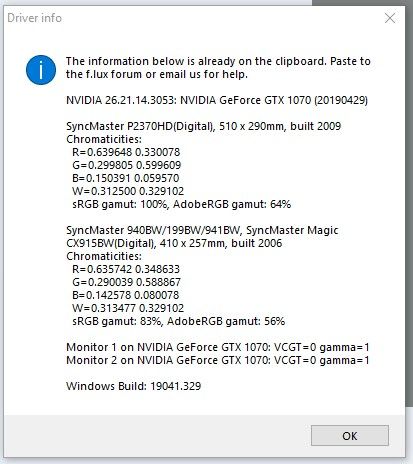
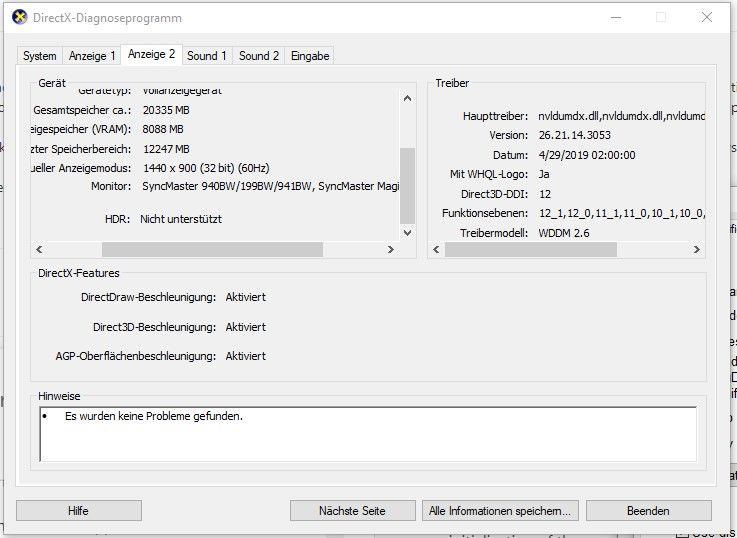
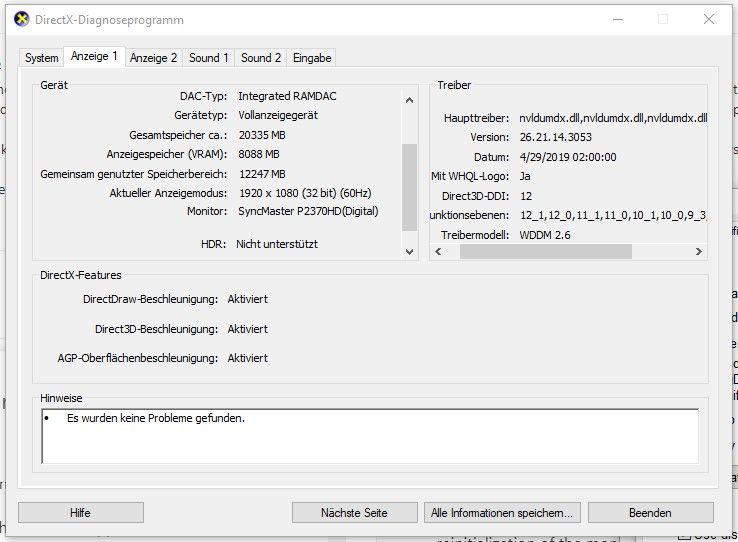
-
Well, I am stumped so far. We usually find it easier to track these bugs down, so here are some more questions!
On a test machine here, I have an NVIDIA GTX 1050Ti with 446.x installed. The machine has Haswell (4th-generation) CPU. I have two displays connected only to the NVIDIA GPU on DisplayPort and DVI-I. The HDMI connector is not used. Perhaps a newer CPU would be needed, or HDMI or another kind of interface?
Some questions:
- Is everyone who's seeing this bug on NVIDIA right now? 446 drivers?
- What content exactly is giving the problem?
- How are your monitors connected?
- Which version of displayport or HDMI do your GPUs support? My GPU is older and so supports DisplayPort 1.4 and HDMI 2.0. Some newer cards support the HDR-capable HDMI 2.0a/b, which is one thing I'm wondering about.
- Which Intel "generation" do you have? Some of the newer ones have on-board color support.
Thanks!
-
@herf Here you go!
NVIDIA 26.21.14.4614: NVIDIA GeForce GTX 1080 (20200515) Citrix Systems Inc. 12.40.44.247: Citrix Indirect Display Adapter (20190123) Dell U2312HM (Digital - DisplayPort), 510 x 287mm, built 2013 Chromaticities: R=0.637695 0.330078 G=0.311523 0.623047 B=0.150391 0.068359 W=0.313477 0.329102 sRGB gamut: 99%, AdobeRGB gamut: 68% Dell U2312HM (Digital - DisplayPort), 510 x 287mm, built 2013 Chromaticities: R=0.639648 0.333008 G=0.311523 0.625977 B=0.153320 0.070313 W=0.313477 0.329102 sRGB gamut: 99%, AdobeRGB gamut: 69% Monitor 1 on NVIDIA GeForce GTX 1080: VCGT=0 gamma=1 Monitor 2 on NVIDIA GeForce GTX 1080: VCGT=0 gamma=1 Windows Build: 19041.329Ignore the Citrix display adapter; I have some Citrix software installed for work but it's not a real device.
@herf said in Windows 10 May 2020 (2004) Update - Blue/Green Squiggly Lines on Secondary:
Well, I am stumped so far. We usually find it easier to track these bugs down, so here are some more questions!
On a test machine here, I have an NVIDIA GTX 1050Ti with 446.x installed. The machine has Haswell (4th-generation) CPU. I have two displays connected only to the NVIDIA GPU on DisplayPort and DVI-I. The HDMI connector is not used. Perhaps a newer CPU would be needed, or HDMI or another kind of interface?
Some questions:
- Is everyone who's seeing this bug on NVIDIA right now? 446 drivers?
- What content exactly is giving the problem?
- How are your monitors connected?
- Which version of displayport or HDMI do your GPUs support? My GPU is older and so supports DisplayPort 1.4 and HDMI 2.0. Some newer cards support the HDR-capable HDMI 2.0a/b, which is one thing I'm wondering about.
- Which Intel "generation" do you have? Some of the newer ones have on-board color support.
Thanks!
To answer your questions:
- Yes, latest production drives (446.14).
- I've noticed this problem pretty much exclusively with Youtube content no matter the browser (Firefox is my primary, but I've seen it in both Chrome and Edgium).
- DisplayPort.
- DP 1.43, HDMI 2.0b, DL-DVI.
- Haswell generation i7-4770K for me. Chipset is Z97 on an MSI Z97A Gaming 7 motherboard.
-
- I've got an AMD Radeon HD 5770 card and not NVIDIA. I do have the latest drivers that I could find. My computer is, uh, pretty old, so they're still several years old.
- I'm only having the problem on my primary monitor (the ViewSonic one). I can see the colors on my wallpaper (but not all wallpapers I tried) and other pictures, videos (both streaming on YouTube or playing a file in VLC), and in games.
- I -think- I've got one monitor plugged in with D-SUB and one with DVI, but I've got too much of a headache to sort which is which. I can check that tomorrow.
- I don't know
- Intel Core i5-750 Lynnfield
Advanced Micro Devices, Inc. 15.301.1901.0: AMD Radeon HD 5700 Series (20160226)
ViewSonic VX2250 SERIES, 477 x 268mm, built 2011
Chromaticities:
R=0.641602 0.344727
G=0.320313 0.589844
B=0.159180 0.077148
W=0.313477 0.329102
sRGB gamut: 85%, AdobeRGB gamut: 57%Generic PnP Monitor, 477 x 268mm, built 2011
Chromaticities:
R=0.634766 0.348633
G=0.332031 0.609375
B=0.155273 0.054688
W=0.312500 0.329102
sRGB gamut: 76%, AdobeRGB gamut: 54%Monitor 1 on AMD Radeon HD 5700 Series: VCGT=0 gamma=1
Monitor 2 on AMD Radeon HD 5700 Series: VCGT=0 gamma=1Windows Build: 19041.329
-
- I tried 446.14, 441.87, 445.98 and 430.53 as I wrote before and it appeared everywhere
- The gray color #818586 (R129 G133 B134) gets blue. See the image in my post before
- First one with DVI, second with displayport. But I already tried both display port, one DP and one HDMI, one DVI and one DP. Affected is always the hardware based second monitor, like seen in Settings -- System -- Display
- I have a Inno3D iChill GTX 1070 X3. According to their website it supports Dual Link DVI-D, HDMI 2.0b, 3x DisplayPort 1.4
- Haswell i5 Processor 4460, Chipset B85 - i don't think it's a "newer one with onboard color" :)
-
Hi everyone - I've managed to track it down. Perhaps most interesting bug yet. :)
Will be posting a beta in a bit.
-
v4.115 is up - a restart should update you and fix this.
-
@herf Curious to know what the bug was :)
-
@pratnala One of the things we do is try to manage the limited color range in windows - and changing one midtone color value is one of the 'tests' we do to see what state Windows is in. So I tried about a dozen things before I realized that it was definitely our fault. :)
Usually, if this one-pixel test fails, it means that it just didn't work at all - Windows is saying "no", and so we assume nothing has visibly changed. In this case, it seems to work sometimes (maybe on a second monitor) but it returns an error saying it didn't. So f.lux was not "fixing" the test because the test said it didn't work. (The update fixes it always now.)
What took me so long: I'm expecting that most of the people on this thread didn't click the "expand color range" prompt when Windows updated. And my machine had this set, so I didn't test that case. But it was the important one to test.
-
Hello, I have the same problem monitor VX2458-C-mhd.I tried connecting it via HDMI VGA DP.All the same, the red dots on the left side of the screen are on the left.And this is not a video card driver are the latest.The monitor is working properly.All the same it is connected with Windows 10 2004?
-I have a video card NVIDIA 1660 (446.14)Driver version.I also tried changing the version to an older one nothing helped
-I have a Processor I5-8400
-The monitor is connected via DP
The monitor ViewSonic VX2458-C-mhd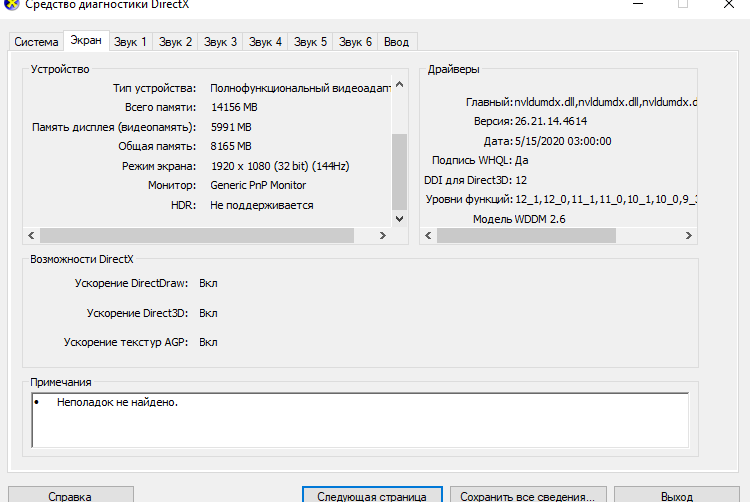
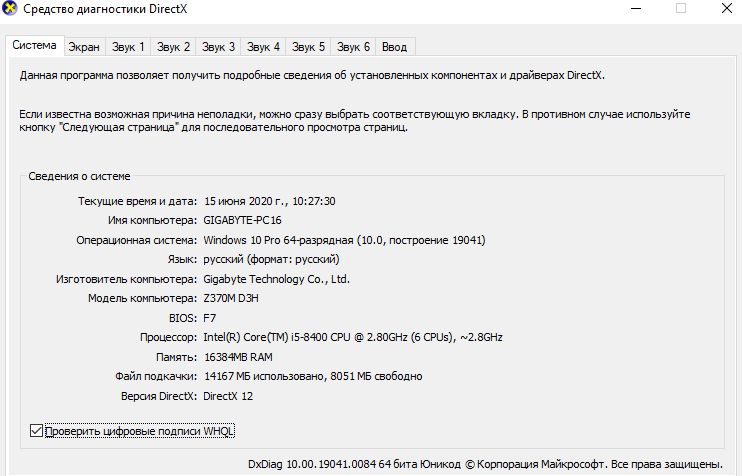
Sorry if I wrote something wrong I just Russian and wrote everything through a translator. -
OH,THAT HAPPENED TO ME TOO. One side of the Recycle Bin icon was colored this way,and parts of YouTube videos will be in those stupid artifacts moving. But when I updated Windows,it disappeared!
-
@Levon140 Here's what's going on with me
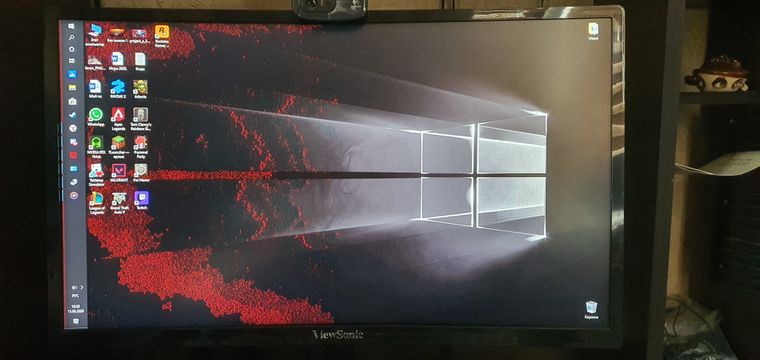
-
@herf Thank you very much for the fix. Closed flux and reopened it. It installed it and woosh: artefacts disappeared.
One thing I want to say: I'm not 100% sure but I think that I didn't expand the color range after this update - but it was expanded in the prior win update 1909..
Maybe it expanded itself by running with admin permissions? I don't know but I also don't care. The artefacts are gone and that's the main thing! -
@Johannes1098 How did you remove the flux?You can give a detailed guide on how to delete it.
-
@Levon140
I didn't remove flux - I updated it.
Just close flux (rightclick on icon in systray and "exit flux")
Then start it again via start menu. It should update itself to version 4.115If it doesn't do it by itself you can rightclick on the icon in systray, go to "about flux"
Check the "join f.lux beta ..." box and close the about dialog. Then, the auto-update should work.
After that, you can uncheck the box in "about flux" again.Edit: Direct link: https://justgetflux.com/flux-setup4-115.exe
If you want to uninstall it completely, you can go to Settings -- Apps and features -- f.lux -- Deinstall/Remove