FIX for problems with the Windows 10 May update (1903/18362)
-
I tried everything, reg fixes, reinstalling Flux, disabling fast startup, resetting color profiles under Color Management, making sure night light is off, reinstalling Intel graphics drivers, etc.
Turns out, it was the stupid Lenovo Vantage app on my laptop that was causing the issue. You guys might wanna verify there are no apps controlling the brightness/colour.
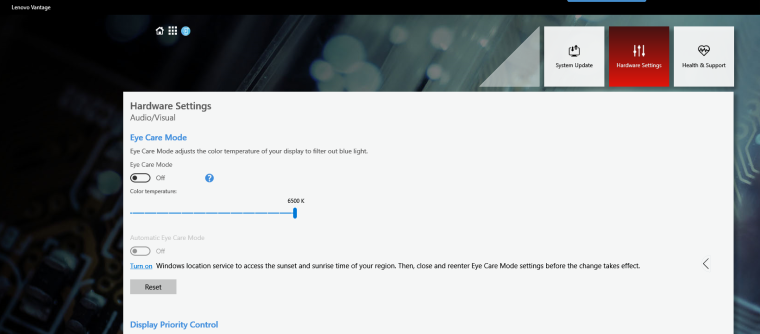
-
@chaoscreater Thanks!
Just found your solution! turned off Lenovo eyes saver and now my screen captures work great,
but my eyes hurt! -
@chaoscreater This solved the issue for me as well. I only created this account moments ago to say thanks.
-
I actually have this issue using any screenshot tool.
It's not related to a specific tool.And indeed I also have the Lenovo Vantage app which is part of the issue.
Disabling it fixes it, however is indeed painful for the eyes.So, the question is, why did it only break now. I hope the lenovo and microsoft guys can figure this one out.
-
Hi,
I have the most interesting issue with f.lux, which in my case runs on Win 10 laptop with an extra monitor.The software stops running exactly 9pm. every day and has to be restarted to resume normal state.
-
@chaoscreater I actually have to turn eye care on to get my screen close to normal brightness... Problem is still there with it off, flux disabled/uninstalled, etc. Any other ideas?
-
I have a Lenovo Thinkpad carbon X1 and this has also just started happening in the last week. I thought it was due to the "Night Light" being enabled too, so I turned it off, but it still does it. Even though my screen is obviously white now. Please can someone post the answer to this???
-
@chaoscreater Aha! Thank you. Yes, you're right. I thought it was my Night Light that I enable during the day to save my eyes. However, if I turn up the setting in the Lenovo Vantage App to full 6500, then renable my night light I'm all good :)
-
@romans9 Not sure why you're using Eye Care if you're already using F.Lux...? Also, Eye Care doesn't control the screen's max brightness, at least not for me. Lenovo Vantage isn't even a default system app. If you had to download Lenovo Vantage from Microsoft Store just to make your screen's brightness "normal", then I would say there's an underlying issue with your system. After a fresh install of Windows, the brightness should be as bright as what your system can do. It would look into reinstalling your Intel graphics drivers and any other graphics card drivers, reset them to default factory settings, etc etc.
Turn off Night Light on Windows 10 if you're using it.
-
@chaoscreater said in FIX for problems with the Windows 10 May update (1903/18362):
I tried everything, reg fixes, reinstalling Flux, disabling fast startup, resetting color profiles under Color Management, making sure night light is off, reinstalling Intel graphics drivers, etc.
Turns out, it was the stupid Lenovo Vantage app on my laptop that was causing the issue. You guys might wanna verify there are no apps controlling the brightness/colour.
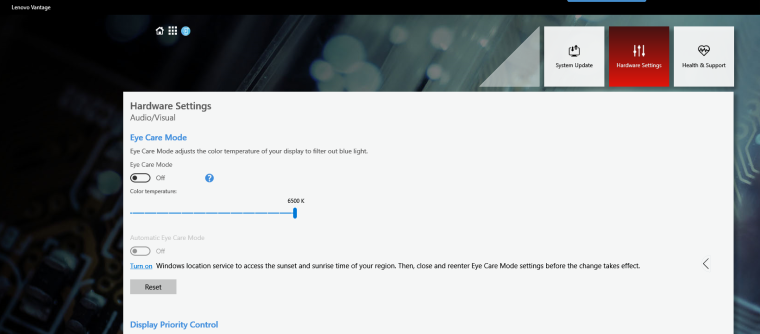
Well, looks like Lenovo and MS took my fix and posted it without giving me credit. I posted this on the 6th and Lenovo and MS posted the same fix on the 9th and 10th respectively. Oh well..
Anyway, this is slightly unrelated but might still help others. An alternative solution is to download Autohotkey, then create a .ahk script file and add the following into it and just run the script:
#+s::
{
Send !{End}
;Send #+S
Run, explorer.exe ms-screenclip:
;msgbox, test;if WinActive("ahk_class Windows.UI.Core.CoreWindow")
;msgbox, testsleep 4000
Send !{End}}
return -
@chaoscreater said in FIX for problems with the Windows 10 May update (1903/18362):
@chaoscreater said in FIX for problems with the Windows 10 May update (1903/18362):
I tried everything, reg fixes, reinstalling Flux, disabling fast startup, resetting color profiles under Color Management, making sure night light is off, reinstalling Intel graphics drivers, etc.
Turns out, it was the stupid Lenovo Vantage app on my laptop that was causing the issue. You guys might wanna verify there are no apps controlling the brightness/colour.
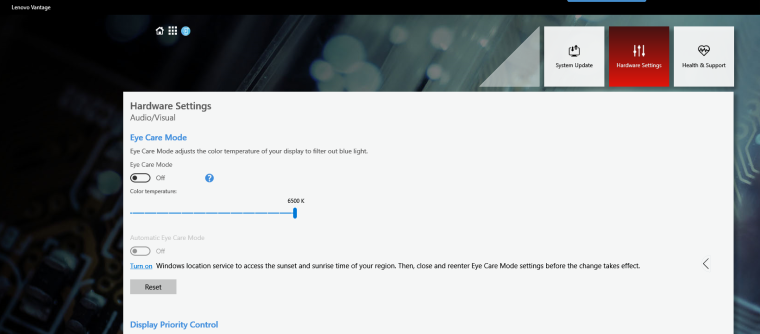
Well, looks like Lenovo and MS took my fix and posted it without giving me credit. I posted this on the 6th and Lenovo and MS posted the same fix on the 9th and 10th respectively. Oh well..
Anyway, this is slightly unrelated but might still help others. An alternative solution is to download Autohotkey, then create a .ahk script file and add the following into it and just run the script:
#+s::
{
Send !{End}
;Send #+S
Run, explorer.exe ms-screenclip:
;msgbox, test;if WinActive("ahk_class Windows.UI.Core.CoreWindow")
;msgbox, testsleep 4000
Send !{End}}
returnDamn it, can't edit anymore. This is the updated script, use this instead. Thanks to @7empest from Autohotkey Discord for the help:
#+s::
wintitle := "Screen snipping ahk_class Windows.UI.Core.CoreWindow ahk_exe ShellExperienceHost.exe"
Send !{End}
Run, ms-screenclip:
WinWaitActive, % wintitle
While WinActive(winTitle)
sleep 10
;MsgBox, test
Send !{End}
return -
I'm trying to use f.lux with my new PC but the colours of the screen doesn't change, even with Windows Night Light turned off (i used that program in the past on a "Windows 8" who transitioned into W10 without major issues).
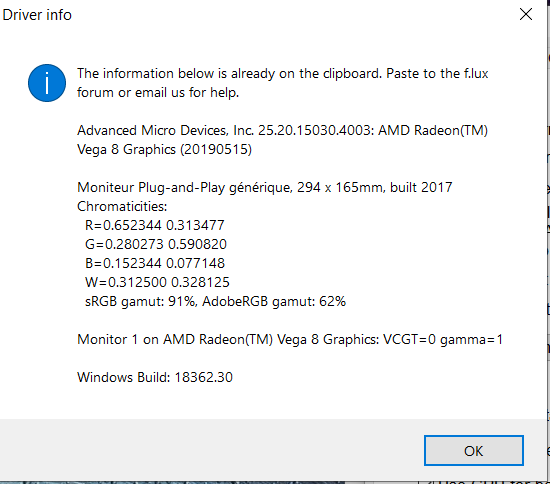
-
@user_v1 if updating this driver doesn't help, you can also try downgrading it. see in this thread https://forum.justgetflux.com/topic/7043/fix-for-problems-with-the-windows-10-may-update-1903-18362/47
-
Just wanted to chime in, after the Windows 18362 update I was having the tinted screen issue when using flux with the next driver info:
Advanced Micro Devices, Inc. 24.20.12028.4004: AMD Radeon(TM) Vega 8 Mobile Graphics (20181102) Generic PnP Monitor, 527 x 296mm, built 2017 Chromaticities: R=0.653320 0.334961 G=0.323242 0.611328 B=0.153320 0.061523 W=0.313477 0.329102 sRGB gamut: 93%, AdobeRGB gamut: 65% Generic PnP Monitor, 309 x 173mm, built 2016 Chromaticities: R=0.589844 0.349609 G=0.330078 0.554688 B=0.153320 0.119141 W=0.313477 0.329102 sRGB gamut: 63%, AdobeRGB gamut: 40% Monitor 1 on AMD Radeon(TM) Vega 8 Mobile Graphics: VCGT=0 gamma=1 Monitor 2 on AMD Radeon(TM) Vega 8 Mobile Graphics: VCGT=0 gamma=1 Windows Build: 18362.418I've removed the OEM provided (Huawei laptop) AMD Radeon drivers and installed the
19.9.2version and it's working as expected now.I hope this info is helpful for anyone in a similar situation.
-
@herf The issue persists even if I install a downgraded version of Readon Graphics (with the 19.7.5 version).
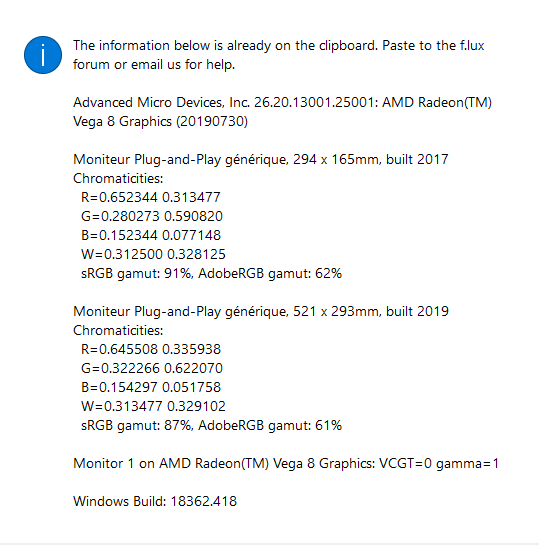
-
After making some researches in this thread, I found the following advices given by @AbhiMahant :
- Uninstalled the drives.
- Uninstalled display monitor from device manager.
- Restart graphics driver using custom resolution utility.
- Finally installed drivers again but with windows not amd.
- Although the version of my drivers is old now. But i will update my drivers and see what happens.
I tried it on my laptop which has a AMD Rysen 5 2500 U graphics in order to see how it would work.
On step "4." , I checked AMD website and install the driver that matches the setting of the processors (the processor can be found on Device Manager).
And it seems that it solved the issue of flux "not changing the colours of the screen".
I hope this will help others who have AMD Radeon Graphics. -
f.lux v3 on windows 10 also have this problem?
-
@locarno most problems should be the same - v3 simply brute-forces some things that v4 tries to be more careful about (so your computer should run faster with v4)
-
The latest AMD update (12/12) fixed the issue for me.
-
I have this issue since yesterday I installed 1903. I even installed all the latest updates, but I do have tinted screenshots:
NVIDIA 26.21.14.4166: NVIDIA GeForce GTX 1060 6GB (20191206) PnP-Monitor (Standard), 527 x 296mm, built 2017 Chromaticities: R=0.663086 0.327148 G=0.272461 0.627930 B=0.147461 0.051758 W=0.313477 0.329102 sRGB gamut: 100%, AdobeRGB gamut: 75% PnP-Monitor (Standard), 527 x 296mm, built 2017 Chromaticities: R=0.663086 0.327148 G=0.272461 0.627930 B=0.147461 0.051758 W=0.313477 0.329102 sRGB gamut: 100%, AdobeRGB gamut: 75% Winlimit=0, 0 Monitor 1 on NVIDIA GeForce GTX 1060 6GB: VCGT=0 gamma=0 Monitor 2 on NVIDIA GeForce GTX 1060 6GB: VCGT=0 gamma=0 Windows Build: 18363.657