FIX for problems with the Windows 10 May update (1903/18362)
-
@herf No, standard dynamic range 8-bit monitor.
-
Seems like the Disabling Fast Startup fixed it for me.
-
still, have this problem...
-
Just sign out user and sign in, no need to restart
-
@hallow I tried with no luck. Do you guys think it may have something to do with AMD Drives?
-
I can't use the "disable for fullscreen apps" since the may update.
NVIDIA 26.21.14.3086: NVIDIA GeForce GTX 1070 (20190522)
PnP-Monitor (Standard), 528 x 297mm, built 2017
Chromaticities:
R=0.653320 0.334961
G=0.323242 0.611328
B=0.153320 0.061523
W=0.313477 0.329102sRGB gamut: 93%, AdobeRGB gamut: 65%
PnP-Monitor (Standard), 510 x 287mm, built 2013
Chromaticities:
R=0.660156 0.330078
G=0.294922 0.615234
B=0.139648 0.049805
W=0.313477 0.329102sRGB gamut: 100%, AdobeRGB gamut: 71%
Windows Build: 18362.175
-
What I have figured, using @hallow's tip is that if I turn on the monitor after logging in, flux starts working.
It works either when turning on the computer and when I sign out and then sign back in with the monitor turned off. -
I've tried both disabling Fast Startup and rebooting after starting my laptop, and in neither case will it disable for certain apps. I can manually disable it for an hour and that's it.
-
hi,
i'm on the latest updates (as of 27.06) - the ones that should have solve the issue.. - but it ain't gone. radeon vii + lg 34gk950f. only fix is turning on and off hdr to restore color profile. plus, hdr doesn't show any monitor color profile.
-
when i play cs go in fullcreen , the game run like it is in windowed mode, which is bad for performance
-
How does f.lux fix tinting?
I think I may have missed a Windows 10 update as well (or maybe not?...)
In any case I failed the stress test built in to f.lux.
Thank you for the perfect software!
starrtennis
-
F.lux still isn't working. I disabled fast startup and nothing.
Please advise on how to get this to work.
my eyeballs are killing me!!!! -
@gras68 post your driver info (f.lux options > driver info) here and we'll see what's up.
-
@gras68 said in FIX for problems with the Windows 10 May update (1903/18362):
F.lux still isn't working. I disabled fast startup and nothing.
Please advise on how to get this to work.
my eyeballs are killing me!!!!I have the same issue! Just updated windows earlier today. Driver details are as follows:
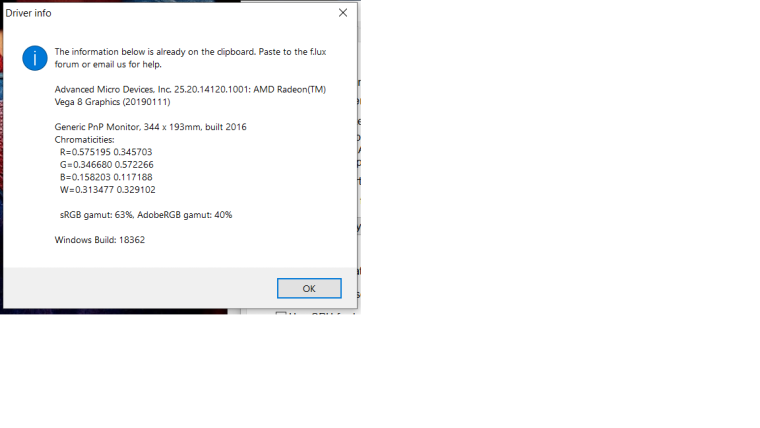
-
@herf Updated windows earlier today - f.lux was working well before update. Fast Startup is disabled. Driver details are as follows:
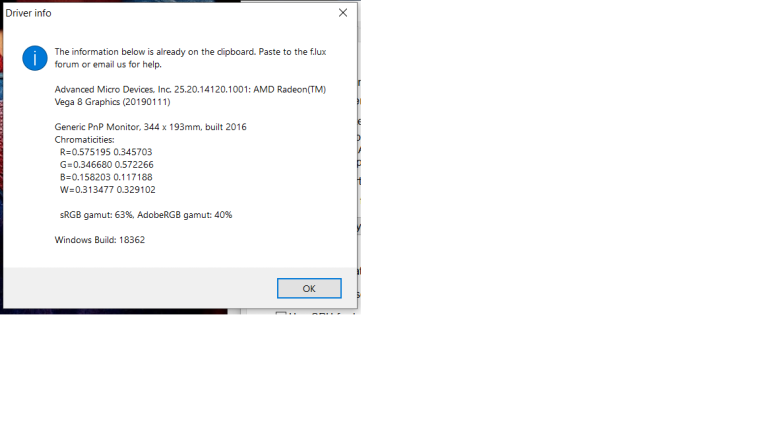
-
@sm1286 thank you, basically all of the failures right now are "Vega 8" - I am not sure yet what is going on.
-
This is probably an issue with Windows Night Light. Nothing to do with graphics card or anything broken in your computer. After poking around, I did this:
- uninstall f.lux -- no change
- Discovered in Windows > System > Display -- Night Light set to OFF (which I had set so as not to conflict with f.lux).
- Changed Night Light to ON. Colors normalized to daylight (I did this around noon today).
- Clicked Night Light Settings and found this was at about 90% strength!!!
- So for some reason, after 1903 update Windows was using 90% strength Night Light for and in daylight! Hence the gross pink for orange and muddy-tern for both green and blue.
- Now my issue was, with Night Light reset to ON, I had true daylight color, presumably as long as daylight lasts. But what if I prefer f.lux to Windows Night Light? Will it go back to remaining stable if I set it back to OFF?
- Yes, it did. And so far, after reinstalling f.lux, they're playing nicely together again.
- If the issue pops up again I plan to check Night Light. If all else fails, set Night Light's make sure its "power" is no more than 50%, preferably zero.
Hope this helps some.
-
@herf Hi, another Ryzen 3 2200G user here. Found this thread and can confirm f.lux has stopped working after the 1903 update. None of the "Effects and Extra colors" work except the Vignette setting that darkens the corners. If I can provide any other information please let me know, want to help find a solution to this as soon as possible, thanks!
-
@rorix Same issue with me, check my thread for some info maybe it can help
-
@abhimahant Here's what's worked for me after all this trying.
- Uninstalled the drives.
- Uninstalled display monitor from device manager.
- Restart graphics driver using custom resolution utility.
- Finally installed drivers again but with windows not amd.
- Although the version of my drivers is old now. But i will update my drivers and see what happens.
I cant confirm if 2nd step is important or not, your wish I guess.